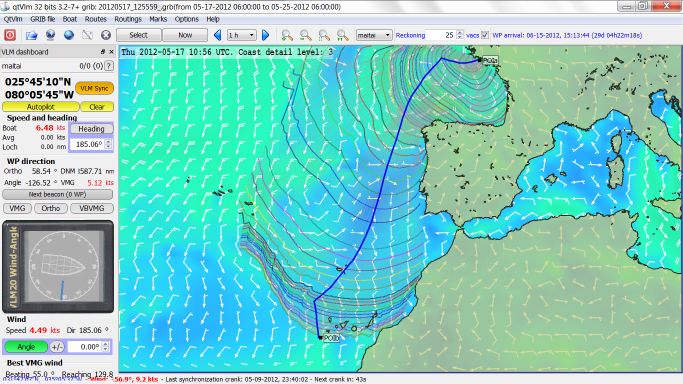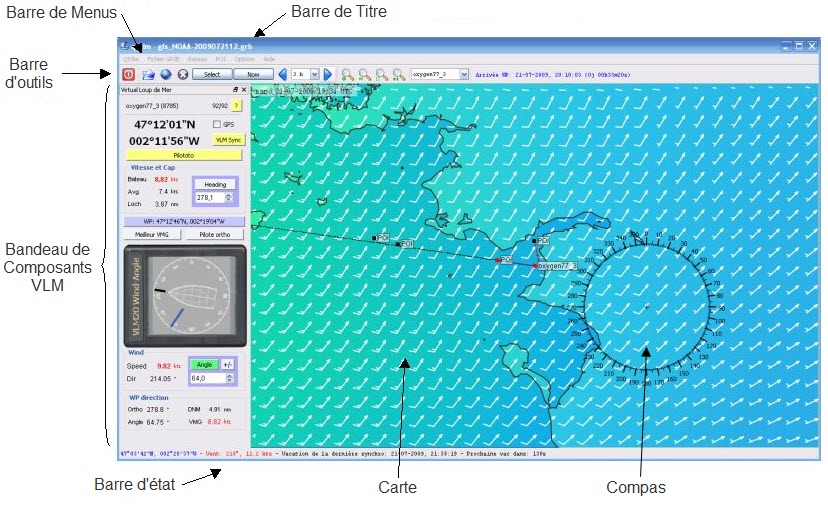QtVlm/en : Différence entre versions
| (247 révisions intermédiaires par 6 utilisateurs non affichées) | |||
| Ligne 1 : | Ligne 1 : | ||
| − | [[Image: | + | [[Image:QtVlm_bis.jpg]] |
{{Languages|QtVlm}} | {{Languages|QtVlm}} | ||
| − | |||
| + | = Project's goals= | ||
| − | + | QtVlm is a routing and a navigation software for sailing boats. QtVlm can be used in two modes: | |
| + | * '''Virtual Racing''' designed to manage and pilot virtual boats from [http://www.virtual-loup-de-mer.org '''Virtual loup de mer'''] VLM virtual races. | ||
| + | * '''Real Boats''' connected (or not) to a GPS device. A specific and '''complete documentation for real mode''' is available [http://download.meltemus.com/qtvlm/qtVlm_documentation_en.pdf '''here'''] | ||
| − | QtVlm | + | QtVlm uses boat polar diagrams and grib weather files, and includes |
| + | * ''Routing'' module (isochrons method), | ||
| + | * ''Route'' module respectively allowing route optimization and waypoints management. | ||
| − | + | Last news and announcements are posted here [http://www.virtual-winds.org/forum/qtvlm qtVlm forum] | |
| − | + | English Discussion Thread on Cruiser's Forum | |
| + | [http://www.cruisersforum.com/forums/f121/free-routing-software-qtvlm-74738.html qtVlm Free Routing Software] | ||
| − | + | See installation notes below for Windows, MacOS, Linux and Raspberry. An Android and an iOS version are also available on the respective store. | |
= Installation = | = Installation = | ||
| − | == Installation | + | == Windows Installation== |
| − | |||
| − | |||
| − | |||
| − | |||
| − | * | + | * Download last stable release [https://www.meltemus.fr/index.php/en/download/category/2-windows qtVlm for Windows] and launch application. |
| + | * The installer will ask your choice, if you do not know, you can keep the default settings. | ||
| + | * For maps you must select 'download maps' if you do not have them, or wait until the first execution of the program will ask you to download the maps or to specify the folder where they are if you have already. | ||
| + | * After installing, you can launch qtVlm user interface with all functions. Default language is French when starting, language can be modified to english on options menu. | ||
| + | * A message will be displayed at application start up if a new release is available. | ||
| − | |||
| − | + | [[http://wiki.virtual-loup-de-mer.org/index.php/QtVlm/en Back to summary]] | |
| + | == Macintosh Installation == | ||
| − | |||
| − | |||
| − | |||
| − | * | + | * Download the last release [https://www.meltemus.fr/index.php/en/download/category/3-mac-os qtVlm for MacOS] |
| + | * Copy the dmg content somewhere, and you can start using qtVlm from there. Do not run qtVlm directly from the dmg, it won't work because the dmg is readonly. | ||
| − | |||
| − | [[http://wiki.virtual-loup-de-mer.org/index.php/QtVlm | + | [[http://wiki.virtual-loup-de-mer.org/index.php/QtVlm/en Back to summary]] |
| − | == Installation | + | == Linux Installation == |
| + | Download [https://www.meltemus.fr/index.php/en/download/category/4-linux qtVlm for Linux] | ||
| + | Uncompress the file somewhere, and start qtVlm from there. | ||
| − | |||
| − | |||
| + | |||
| + | [[http://wiki.virtual-loup-de-mer.org/index.php/QtVlm/en Back to Summary]] | ||
| + | == zyGrib POIs== | ||
| − | |||
| − | |||
| − | |||
| − | |||
| − | |||
| − | + | You can eventually import zyGrib POIs into qtVlm. | |
| − | |||
| − | |||
| − | |||
| − | + | [[http://wiki.virtual-loup-de-mer.org/index.php/QtVlm/en Back to Summary]] | |
| − | + | = Main Functions = | |
| − | |||
| − | |||
| − | + | * qtVlm is a '''Grib Viewer''' (qtVlm is derived from zyGrib) and a '''routing software''' | |
| + | * Download and load grib files from VLM (5 days), zyGrib (1 to 8 days) or SailDocs (1 to 16 days). QtVlm accepts many other grib sources. | ||
| + | * Display meteo faxes | ||
| + | * Two Modes: [[QtVlm_Virtual_Race_Mode | ''Virtual Race Mode'']]: Configure VLM player account and boats, or [[Real_boat_management | ''Real Boat Management Mode'']]: Define a real boat connected or not to a GPS | ||
| + | * Send GPS trace to a port, for other applications (Google Earth, routing software, ...) | ||
| + | * Define routes (succession of waypoints) with many options (route from boat or from a fix point, starting time, navigation mode, coast collision, etc) | ||
| + | * Calculate where you will be after a given time in several mode (fix TWA, fix heading, etc) | ||
| + | * Move POIs and WPs (shift-click) | ||
| + | * '''Create a routing''' and then convert it to a Route. | ||
| + | * Display or not a Compass and the boat's polar on the map, with various options | ||
| + | * Display/Hide various object on the map | ||
| + | * Save 4 map positions/zooms via ctrl+F9/F12 et restore them via F9/12 | ||
| + | * and a lot more.... | ||
| − | |||
| − | |||
| − | + | In case you use qtVlm to manage VLM virtual races, you can: | |
| − | |||
| − | |||
| − | + | * Visualize all your boats on the map | |
| − | + | * Send orders to the selected boat | |
| + | * Manage auto pilot [[qtVlm_autopilot_VLM|VLM Autopilot management]] | ||
| + | * Define your VLM current WP with a simple click [["Mon WP"/en|My WP]] | ||
| + | * QtVlm will import and display automatically gates and race's WPs from VLM | ||
| + | * Etc... | ||
| − | |||
| − | |||
| − | |||
| − | |||
| − | |||
| − | |||
| − | |||
| − | |||
| − | |||
| − | |||
| − | + | * In order to preserve VLM servers, the refresh of the boat's position is not automatic, you need to press <VLM sync> or <F5> to update your VLM's position. | |
| − | |||
| − | |||
| − | + | [[http://wiki.virtual-loup-de-mer.org/index.php/QtVlm/en Back to Summary]] | |
| + | = Quick start up= | ||
| − | + | * First install the program | |
| + | * If you want to use qtVlm with VLM (Virtual Loop du Mer) Virtual Racing, you need to: | ||
| + | ** Register in VLM (free) http://www.virtual-loup-de-mer.org/ | ||
| + | ** Join a race on VLM site (free): http://www.virtual-loup-de-mer.org/ | ||
| + | ** Start QtVlm go to boat menu to define your account [[qtVlm_menus#Boat Menu|(more help)]] | ||
| + | * In the toolbar select the boat you want to send order to (14) on [[qtVlm_toolBar|qtVlm toolbar]] | ||
| + | * You then need to load a Grib file from the Grib menu. To start with something select VLM grib. After download the grib is displayed. In the toolbar you can click on the arrows (7) and (9) on [[qtVlm_toolBar|qtVlm toolbar]] to change the date/time displayed. | ||
| + | * Create a route with menu Routes>Create a route ([[qtVlm_create_a_route|more help]]) | ||
| + | * Create 2 waypoints (POIs) by right-clicking somewhere on the map, call them POI_1 and POI_2 for instance. In the dialog assign them to the route you just created. ([[qtVlm_create_a_POI|more help]]) | ||
| + | * By default intermediary POIs are not displayed. You can change this behavior in the route's options. | ||
| + | * The route takes WPs in alphabetical order, so it will first go from you boat to POI_1 and then from POI_1 to POI_2. If the option "Detect Coast Collision" is activated, the route will change color if crossing coasts. | ||
| + | * You can then for instance move the last POI with <shift-click> and see the date of arrival (ETA) being recalculated. | ||
| + | * To start, setup the boat in VBVMG mode (VBVMG button on the boat's panel [[qtVlm_componants|more help]]) to the first WP (POI_1) (Right click on it and select "mark->WP VLM") | ||
| + | * This intermediary POI can be moved with <shift-click/drag> ([[qtVlm_do_route|more help]]). | ||
| + | * You can also automatically optimize the POI position on the route (right-click, menu "Optimize"). | ||
| + | * QtVlm also has a routing module, available in the menu 'Routing->Create a routing' [[Routing with qtVlm|(more help)]] | ||
| − | |||
| + | * '''For more details see:''' [[Tuto_video_pour_qtVlm|video tutorial]] | ||
| + | |||
| − | |||
| + | [[http://wiki.virtual-loup-de-mer.org/index.php/QtVlm/en Back to Summary]] | ||
| − | + | = qtVlm interface = | |
| − | |||
| + | Main qtVlm components are visible in this image: | ||
| − | + | * [[qtVlm_title_bar|qtVlm title bar]] | |
| + | * [[qtVlm menus|qtVlm menus]] | ||
| + | * [[qtVlm_toolBar|qtVlm toolbar]] | ||
| + | * [[QtVlm_componants|qtVlm components]] | ||
| + | * [[qtVlm_statusBar|qtVlm status bar]] | ||
| + | * [[qtVlm_maps|qtVlm maps]] | ||
| + | * [[qtVlm_compass_polar|qtVlm compass and polar]] | ||
| − | |||
| − | |||
| − | |||
| − | |||
| − | |||
| − | |||
| − | |||
| − | |||
| − | |||
| − | |||
| − | |||
| − | |||
| − | |||
| − | |||
| − | |||
| − | |||
| − | |||
| − | |||
| − | |||
| − | + | [[Image:Interface.jpg]] | |
| − | |||
| − | [[http://wiki.virtual-loup-de-mer.org/index.php/QtVlm | + | [[http://wiki.virtual-loup-de-mer.org/index.php/QtVlm/en Back to Summary]] |
| − | = | + | = Tutorials = |
| − | * | + | * [[qtVlm_Importing_a_grib|Loading a grib]] |
| − | * | + | * [[qtVlm_zoom_on_map|Zooming/Unzooming]], [[qtVlm_center_map|Center map]] |
| − | + | * [[qtVlm_poi_mngt|POIs management]], [[qtVlm_create_a_POI|POI creation]], [[qtVlm_make_my_wp|make a POI the active WP]], [[qtvlm_assign_poi_to_route|Assign a POI to a route]], [[qtVlm_add_POIs_to_route|POIs and route]] | |
| − | + | * [[qtVlm_create_a_route|Route creation]] | |
| − | * | + | * [[qtVlm_do_route|Manipulating routes]] |
| − | * | + | * [[qtVlm_autopilot_VLM|VLM Autopilot management]] |
| − | * | + | * '''[[Routing with qtVlm]]''' |
| − | * | + | * [[qtVlm_grib_esteem|Drawing a grib Esteem]] |
| − | + | * '''[[Real boat management]]''' | |
| − | * | + | * [[qtVlm_meteo_faxes|Meteo faxes]] |
| − | * | + | <!--* [[Router dans le passé (à postériori) avec des gribs anciens (archives)]]--> |
| − | + | * [[Tuto video pour qtVlm|video tutorial for qtVlm]] | |
| − | * | ||
| − | * | ||
| + | * [[QtVlm Virtual Race Mode]] - Learning Mode | ||
| + | ** Refer to Quick Startup above. Install qtVlm | ||
| + | ** Register for a free account at the [[http://www.virtual-loup-de-mer.org/index.php?&lang=en Vlm Virtual Loop du Mer website]]. [http://www.cruisersforum.com/forums/f121/vend-e-globe-round-the-world-race-92406.html#post1078328 Post Describing the process]- Create a page later. | ||
| + | ** On VLM also sign up for a race that will start soon. | ||
| + | ** Sign up for a race on the VLM website, then it will appear in qtVlm after you sign in using your VLM name and pass. | ||
| + | ** [[QtVlm_account_management]] Once you've signed up for a race log into VLM through qtVlm using your name (email) and pass. | ||
| + | ** [[QtVlm_boat_config]] Name and configure your boat. | ||
| + | ** [[QtVlm_boat_parameters]] Learn about and set your boat parameters. (Polars will be assigned when you join a virtual race. | ||
| + | ** [[QtVlm_Virtual_Race_Mode#Menus_and_Shortcuts_Reference |Menus and Shortcuts]] | ||
| + | ** [[QtVlm_Virtual_Race_Mode#Download_a_Grib_File_first_-_Grib_Files_and_Use |Download a Grib File first - Grib Files and Use]] | ||
| + | ** [[QtVlm_Virtual_Race_Mode#Make_a_Mark_or_POI_to_head_towards_and_Make_a_Barrier |Make a Mark or POI to head towards, or Make a Barrier]] | ||
| + | ** [[QtVlm_Virtual_Race_Mode#Learn_about_the_Difference_between_a_Routing_and_a_Route |Learn about the Difference between a Routing and a Route]] | ||
| + | ** [[QtVlm_Virtual_Race_Mode#Next_Create_a_Routing_-_Use_of_Routing_Create |Next Create a Routing - Use of Routing Create]] | ||
| + | ** [[QtVlm_Virtual_Race_Mode#Convert_a_Routing_to_a_Route |Convert a Routing to a Route]] | ||
| + | ** [[QtVlm_Virtual_Race_Mode#Simplify_and_Optimize_the_Route_-_Use_of_Route_Edit |Simplify and Optimize the Route - Use of Route Edit]] | ||
| + | ** [[Les_modes_de_pilotage/en | Pilot Mode]] To begin learn routing & routes, use VBVMG, Very Best VMG. | ||
| + | ** [[QtVlm_Virtual_Race_Mode#Send_the_Route_to_the_server_-_Use_of_Routes_Edit_Autopilot_Tab |Send the Route to the Autopilot server - Use of Routes Edit Autopilot Tab]] | ||
| + | ** [[QtVlm_Virtual_Race_Mode#Other_use_of_Routes |Other use of Routes]] | ||
| + | ** [[QtVlm_Virtual_Race_Mode#Long_Race_Techniques_-_Virtual_Racing |Long Race Techniques - Virtual Racing]] | ||
| − | + | ---- | |
| − | |||
| − | + | == List of English Pages == | |
| − | + | * [[Welcome]] | |
| + | Two Modes | ||
| + | * [[QtVlm_Virtual_Race_Mode]] | ||
| + | * [[Real_boat_management]] | ||
| − | + | Menu | |
| + | * [[QtVlm_menus]] | ||
| + | * [[Menu_Display]] | ||
| + | * [[Menu_Information]] Translate | ||
| + | * [[Menu_Action]] Translate | ||
| + | * [[Menu_Meteo]] Translate | ||
| − | * | + | Setup |
| − | * | + | * [[QtVlm_account_management]] |
| − | * | + | * [[QtVlm_boat_config]] |
| − | * | + | * [[QtVlm_boat_parameters]] |
| − | * | + | * [[QtVlm_study_polar]] |
| − | * | + | * [[QtVlm_Polar_Diagram]] Describes Polar Diagram Format and gives Polar sources |
| − | * | + | * [[Polaires]] Explanation of How Polar Diagrams work. Translate |
| + | * [[QtVlm_Boat_Polars]] Polars used in VLM Virtual Races, all players use same assigned polar. | ||
| + | * [[QtVlm_graphic_parameters]] | ||
| + | * [[QtVlm_VLM_parameters]] | ||
| + | Interface | ||
| + | * [[QtVlm_title_bar]] | ||
| + | * [[QtVlm_toolBar]] | ||
| + | * [[QtVlm_componants]] | ||
| + | * [[QtVlm_statusBar]] | ||
| + | * [[QtVlm_maps]] | ||
| + | * [[QtVlm_compass_polar]] | ||
| + | * [[QtVlm_componants]] | ||
| − | [[ | + | Moving Around |
| + | * [[QtVlm_center_map]] | ||
| + | * [[QtVlm_zoom_on_map]] | ||
| + | Gribs, Weather and Weather tools | ||
| + | * [[QtVlm_Importing_a_grib]] | ||
| + | * [[QtVlm_grib_date]] | ||
| + | * [[QtVlm_Draw_grib_estimated_road]] How to advance or delay Grib timing, for advanced users. | ||
| + | * [[SailDocs_qtvlm]] How to email for a grib. Translate | ||
| + | * [[QtVlm_meteo_faxes]] Describes how to overlay a Meteo Fax in qtVlm, useful. | ||
| + | * [[QtVlm_Weather_Tools]] More extensive list of weather gribs, advisories and sources | ||
| − | [[ | + | Marks, POI, Waypoints, Routes |
| + | * [[QtVlm_create_a_POI]] | ||
| + | * [[QtVlm_poi_mngt]] | ||
| + | * [[QtVlm_create_a_route]] | ||
| + | * [[QtVlm_add_POIs_to_route]] | ||
| + | * [[Qtvlm_assign_poi_to_route]] | ||
| + | * [[QtVlm_do_route]] | ||
| + | * [[Routing_with_qtVlm]] | ||
| + | * [[QtVlm_make_my_wp]] | ||
| + | * [[%22Mon_WP%22/en]] from VLM, qtVLM is the same, very comprehensive explanation. | ||
| − | + | Autopilot | |
| + | * [[QtVlm_autopilot_VLM]] | ||
| + | * [[Pilot_mode]] | ||
| + | * [[Les_modes_de_pilotage/en]] Basic Explanation Concepts of VMG, Orthodronic, Best VMG etc. | ||
| − | + | FAQ | |
| − | * [[ | + | * [[Faq_QtVlm/en | FAQ QtVlm]] |
| − | * [[ | + | * [[En:FAQ | FAQ VLM]] |
| − | |||
| − | |||
| − | |||
| − | |||
| − | |||
| − | |||
| − | |||
| − | |||
| − | |||
| − | |||
| − | [[http://wiki.virtual-loup-de-mer.org/index.php/QtVlm | + | [[http://wiki.virtual-loup-de-mer.org/index.php/QtVlm/en Back to Summary]] |
| − | = | + | = Grib files '*.grb' = |
| − | == | + | == VLM gribs (5 days) == |
| − | + | Can be downloaded directly from qtVlm toolbar | |
| − | + | All world coverage | |
| − | 4 | + | Updated 4 times a day |
| − | + | Reference time : 00h, 06h, 12h, 18h UTC | |
| − | + | Files are available around 4h20 later, i.e. 04h20, 10h20, 16h20, 22h20 UTC (depends also on NOAA availability) | |
| − | + | An interim file is available 35mn before, containing only 12h of forecast. | |
| − | == | + | == Zygrib grib files (up to 8 days) == |
| − | + | Can be downloaded directly from qtVlm toolbar | |
| − | + | before you can download such a grib file, you must first select a zone on the map. | |
| + | Updated 4 times a day | ||
| − | + | Reference time : 00h, 06h, 12h, 18h UTC | |
| − | + | Files are available around 5h05 later, i.e. 05h05, 11h05, 17h05, 23h05 UTC | |
| − | |||
| − | ( | + | == UGrib grib files (up to 7 days) == |
| − | + | Available here: [http://grib.us grib.us] | |
| + | You must register and give an email address. Free. | ||
| − | |||
| − | |||
| − | |||
| − | |||
| − | |||
| − | |||
| − | |||
| − | |||
| + | 4 mises à jour / jour | ||
| − | 4 | + | Updated 4 times a day |
| − | + | Reference time : 00h, 06h, 12h, 18h UTC | |
| − | + | Files are available around 5h25 later, i.e. 05h25, 11h25, 17h25, 23h25 UTC | |
| − | + | These files can be slightly different from the ones from VLM | |
| − | == | + | == Saildocs grib files |
| + | (up to 16 days) == | ||
| − | + | Avalaible through email (free of charge). Make sure that your email will not considerer this as spam. | |
| − | + | To receive a sailDocs grib file: | |
| − | + | * Select a zone on the map in qtVlm | |
| + | * Click on the sailDocs icon (or Grib File->Download from SailDocs) | ||
| + | * If you have selected a client-mail software in the option, qtVlm will generate the message and you just have to send it. Otherwise: | ||
| + | * Select the text in the text box containing the query and copy in the clipboaard (CTRL-C) | ||
| + | * Open your mail software | ||
| + | * Create a new message to 'query@saildocs.com' | ||
| + | * Give it a subject (can be whatever you want, but cannot be empty) | ||
| + | * Paste the query in the message's body | ||
| + | * Send the mail | ||
| − | + | All informations on the request syntax are here: [http://www.saildocs.com/gribinfo saildocs.com] | |
| − | |||
| − | |||
| − | |||
| − | |||
| − | |||
| − | |||
| − | |||
| − | |||
| − | |||
| − | |||
| − | == | + | == Other sites == |
Voir: [http://wiki.virtual-loup-de-mer.org/index.php/Outils_m%C3%A9t%C3%A9os Wiki-VLM] | Voir: [http://wiki.virtual-loup-de-mer.org/index.php/Outils_m%C3%A9t%C3%A9os Wiki-VLM] | ||
| − | [[http://wiki.virtual-loup-de-mer.org/index.php/QtVlm | + | [[http://wiki.virtual-loup-de-mer.org/index.php/QtVlm/en Back to Summary]] |
| − | |||
| − | |||
| − | |||
| − | |||
| − | |||
| − | |||
| − | |||
| − | |||
| − | |||
| − | |||
| − | |||
| − | + | = FAQ, Bugs and Features = | |
| − | |||
| + | [[Faq_QtVlm/en |FAQ QtVlm]] | ||
| − | + | [http://www.virtual-winds.org/forum/index.php?showtopic=6638&view=getnewpost|Official qtVlm forum] (don't hesitate to post in English). Registration is compulsory and free. | |
| − | |||
| − | [[ | + | [[http://wiki.virtual-loup-de-mer.org/index.php/QtVlm/en Back to Summary]] |
| − | |||
[[Catégorie:qtVlm]] | [[Catégorie:qtVlm]] | ||
Version actuelle datée du 12 février 2020 à 15:38
Sommaire
Project's goals
QtVlm is a routing and a navigation software for sailing boats. QtVlm can be used in two modes:
- Virtual Racing designed to manage and pilot virtual boats from Virtual loup de mer VLM virtual races.
- Real Boats connected (or not) to a GPS device. A specific and complete documentation for real mode is available here
QtVlm uses boat polar diagrams and grib weather files, and includes
- Routing module (isochrons method),
- Route module respectively allowing route optimization and waypoints management.
Last news and announcements are posted here qtVlm forum
English Discussion Thread on Cruiser's Forum qtVlm Free Routing Software
See installation notes below for Windows, MacOS, Linux and Raspberry. An Android and an iOS version are also available on the respective store.
Installation
Windows Installation
- Download last stable release qtVlm for Windows and launch application.
- The installer will ask your choice, if you do not know, you can keep the default settings.
- For maps you must select 'download maps' if you do not have them, or wait until the first execution of the program will ask you to download the maps or to specify the folder where they are if you have already.
- After installing, you can launch qtVlm user interface with all functions. Default language is French when starting, language can be modified to english on options menu.
- A message will be displayed at application start up if a new release is available.
Macintosh Installation
- Download the last release qtVlm for MacOS
- Copy the dmg content somewhere, and you can start using qtVlm from there. Do not run qtVlm directly from the dmg, it won't work because the dmg is readonly.
Linux Installation
Download qtVlm for Linux Uncompress the file somewhere, and start qtVlm from there.
zyGrib POIs
You can eventually import zyGrib POIs into qtVlm.
Main Functions
- qtVlm is a Grib Viewer (qtVlm is derived from zyGrib) and a routing software
- Download and load grib files from VLM (5 days), zyGrib (1 to 8 days) or SailDocs (1 to 16 days). QtVlm accepts many other grib sources.
- Display meteo faxes
- Two Modes: Virtual Race Mode: Configure VLM player account and boats, or Real Boat Management Mode: Define a real boat connected or not to a GPS
- Send GPS trace to a port, for other applications (Google Earth, routing software, ...)
- Define routes (succession of waypoints) with many options (route from boat or from a fix point, starting time, navigation mode, coast collision, etc)
- Calculate where you will be after a given time in several mode (fix TWA, fix heading, etc)
- Move POIs and WPs (shift-click)
- Create a routing and then convert it to a Route.
- Display or not a Compass and the boat's polar on the map, with various options
- Display/Hide various object on the map
- Save 4 map positions/zooms via ctrl+F9/F12 et restore them via F9/12
- and a lot more....
In case you use qtVlm to manage VLM virtual races, you can:
- Visualize all your boats on the map
- Send orders to the selected boat
- Manage auto pilot VLM Autopilot management
- Define your VLM current WP with a simple click My WP
- QtVlm will import and display automatically gates and race's WPs from VLM
- Etc...
- In order to preserve VLM servers, the refresh of the boat's position is not automatic, you need to press <VLM sync> or <F5> to update your VLM's position.
Quick start up
- First install the program
- If you want to use qtVlm with VLM (Virtual Loop du Mer) Virtual Racing, you need to:
- Register in VLM (free) http://www.virtual-loup-de-mer.org/
- Join a race on VLM site (free): http://www.virtual-loup-de-mer.org/
- Start QtVlm go to boat menu to define your account (more help)
- In the toolbar select the boat you want to send order to (14) on qtVlm toolbar
- You then need to load a Grib file from the Grib menu. To start with something select VLM grib. After download the grib is displayed. In the toolbar you can click on the arrows (7) and (9) on qtVlm toolbar to change the date/time displayed.
- Create a route with menu Routes>Create a route (more help)
- Create 2 waypoints (POIs) by right-clicking somewhere on the map, call them POI_1 and POI_2 for instance. In the dialog assign them to the route you just created. (more help)
- By default intermediary POIs are not displayed. You can change this behavior in the route's options.
- The route takes WPs in alphabetical order, so it will first go from you boat to POI_1 and then from POI_1 to POI_2. If the option "Detect Coast Collision" is activated, the route will change color if crossing coasts.
- You can then for instance move the last POI with <shift-click> and see the date of arrival (ETA) being recalculated.
- To start, setup the boat in VBVMG mode (VBVMG button on the boat's panel more help) to the first WP (POI_1) (Right click on it and select "mark->WP VLM")
- This intermediary POI can be moved with <shift-click/drag> (more help).
- You can also automatically optimize the POI position on the route (right-click, menu "Optimize").
- QtVlm also has a routing module, available in the menu 'Routing->Create a routing' (more help)
- For more details see: video tutorial
qtVlm interface
Main qtVlm components are visible in this image:
- qtVlm title bar
- qtVlm menus
- qtVlm toolbar
- qtVlm components
- qtVlm status bar
- qtVlm maps
- qtVlm compass and polar
Tutorials
- Loading a grib
- Zooming/Unzooming, Center map
- POIs management, POI creation, make a POI the active WP, Assign a POI to a route, POIs and route
- Route creation
- Manipulating routes
- VLM Autopilot management
- Routing with qtVlm
- Drawing a grib Esteem
- Real boat management
- Meteo faxes
- video tutorial for qtVlm
- QtVlm Virtual Race Mode - Learning Mode
- Refer to Quick Startup above. Install qtVlm
- Register for a free account at the [Vlm Virtual Loop du Mer website]. Post Describing the process- Create a page later.
- On VLM also sign up for a race that will start soon.
- Sign up for a race on the VLM website, then it will appear in qtVlm after you sign in using your VLM name and pass.
- QtVlm_account_management Once you've signed up for a race log into VLM through qtVlm using your name (email) and pass.
- QtVlm_boat_config Name and configure your boat.
- QtVlm_boat_parameters Learn about and set your boat parameters. (Polars will be assigned when you join a virtual race.
- Menus and Shortcuts
- Download a Grib File first - Grib Files and Use
- Make a Mark or POI to head towards, or Make a Barrier
- Learn about the Difference between a Routing and a Route
- Next Create a Routing - Use of Routing Create
- Convert a Routing to a Route
- Simplify and Optimize the Route - Use of Route Edit
- Pilot Mode To begin learn routing & routes, use VBVMG, Very Best VMG.
- Send the Route to the Autopilot server - Use of Routes Edit Autopilot Tab
- Other use of Routes
- Long Race Techniques - Virtual Racing
List of English Pages
Two Modes
Menu
- QtVlm_menus
- Menu_Display
- Menu_Information Translate
- Menu_Action Translate
- Menu_Meteo Translate
Setup
- QtVlm_account_management
- QtVlm_boat_config
- QtVlm_boat_parameters
- QtVlm_study_polar
- QtVlm_Polar_Diagram Describes Polar Diagram Format and gives Polar sources
- Polaires Explanation of How Polar Diagrams work. Translate
- QtVlm_Boat_Polars Polars used in VLM Virtual Races, all players use same assigned polar.
- QtVlm_graphic_parameters
- QtVlm_VLM_parameters
Interface
- QtVlm_title_bar
- QtVlm_toolBar
- QtVlm_componants
- QtVlm_statusBar
- QtVlm_maps
- QtVlm_compass_polar
- QtVlm_componants
Moving Around
Gribs, Weather and Weather tools
- QtVlm_Importing_a_grib
- QtVlm_grib_date
- QtVlm_Draw_grib_estimated_road How to advance or delay Grib timing, for advanced users.
- SailDocs_qtvlm How to email for a grib. Translate
- QtVlm_meteo_faxes Describes how to overlay a Meteo Fax in qtVlm, useful.
- QtVlm_Weather_Tools More extensive list of weather gribs, advisories and sources
Marks, POI, Waypoints, Routes
- QtVlm_create_a_POI
- QtVlm_poi_mngt
- QtVlm_create_a_route
- QtVlm_add_POIs_to_route
- Qtvlm_assign_poi_to_route
- QtVlm_do_route
- Routing_with_qtVlm
- QtVlm_make_my_wp
- "Mon_WP"/en from VLM, qtVLM is the same, very comprehensive explanation.
Autopilot
- QtVlm_autopilot_VLM
- Pilot_mode
- Les_modes_de_pilotage/en Basic Explanation Concepts of VMG, Orthodronic, Best VMG etc.
FAQ
Grib files '*.grb'
VLM gribs (5 days)
Can be downloaded directly from qtVlm toolbar
All world coverage
Updated 4 times a day
Reference time : 00h, 06h, 12h, 18h UTC
Files are available around 4h20 later, i.e. 04h20, 10h20, 16h20, 22h20 UTC (depends also on NOAA availability)
An interim file is available 35mn before, containing only 12h of forecast.
Zygrib grib files (up to 8 days)
Can be downloaded directly from qtVlm toolbar
before you can download such a grib file, you must first select a zone on the map.
Updated 4 times a day
Reference time : 00h, 06h, 12h, 18h UTC
Files are available around 5h05 later, i.e. 05h05, 11h05, 17h05, 23h05 UTC
UGrib grib files (up to 7 days)
Available here: grib.us
You must register and give an email address. Free.
4 mises à jour / jour
Updated 4 times a day
Reference time : 00h, 06h, 12h, 18h UTC
Files are available around 5h25 later, i.e. 05h25, 11h25, 17h25, 23h25 UTC
These files can be slightly different from the ones from VLM
== Saildocs grib files
(up to 16 days) ==
Avalaible through email (free of charge). Make sure that your email will not considerer this as spam.
To receive a sailDocs grib file:
- Select a zone on the map in qtVlm
- Click on the sailDocs icon (or Grib File->Download from SailDocs)
- If you have selected a client-mail software in the option, qtVlm will generate the message and you just have to send it. Otherwise:
- Select the text in the text box containing the query and copy in the clipboaard (CTRL-C)
- Open your mail software
- Create a new message to 'query@saildocs.com'
- Give it a subject (can be whatever you want, but cannot be empty)
- Paste the query in the message's body
- Send the mail
All informations on the request syntax are here: saildocs.com
Other sites
Voir: Wiki-VLM
FAQ, Bugs and Features
qtVlm forum (don't hesitate to post in English). Registration is compulsory and free.