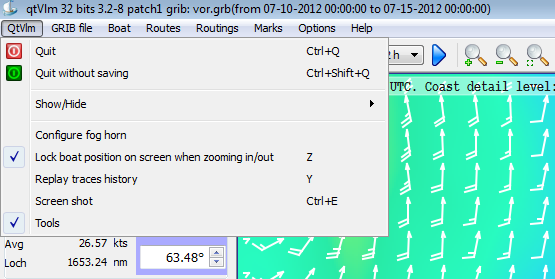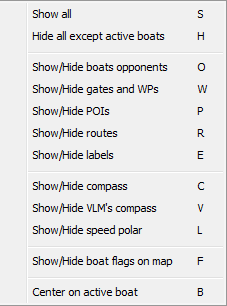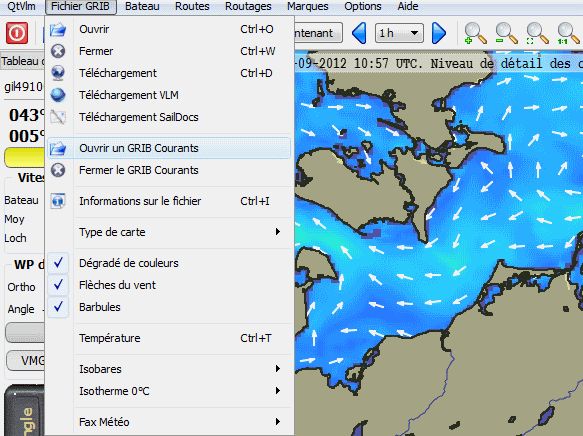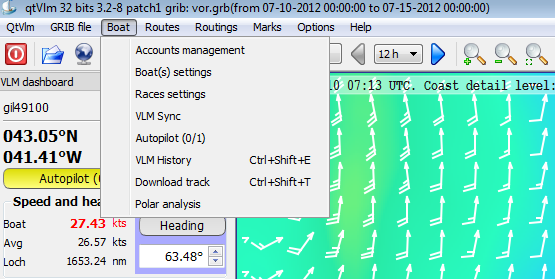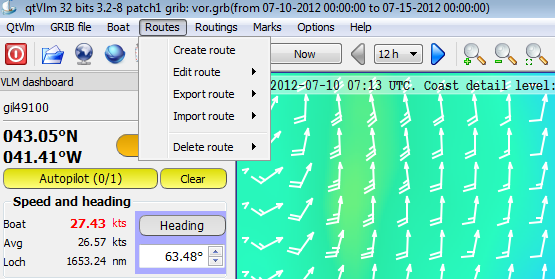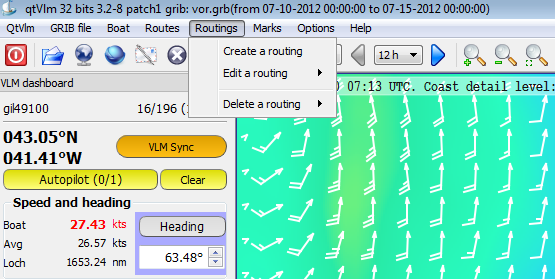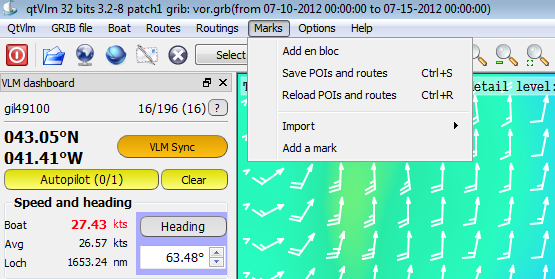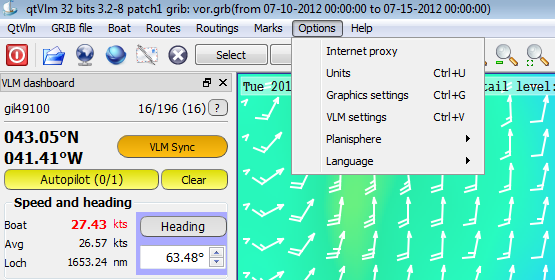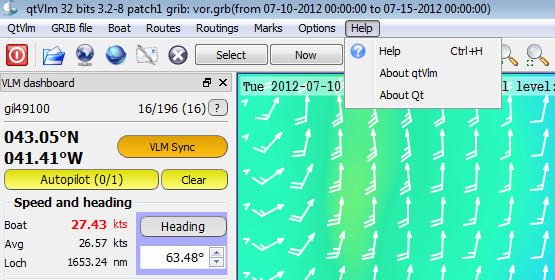QtVlm menus : Différence entre versions
De VlmWiki
m (→Grib Menu) |
|||
| (10 révisions intermédiaires par 2 utilisateurs non affichées) | |||
| Ligne 2 : | Ligne 2 : | ||
= QtVlm Menu= | = QtVlm Menu= | ||
| − | [[Image: | + | [[Image:menuQtVlm.png]] |
* Quit or Quit swithout saving | * Quit or Quit swithout saving | ||
* Show/Hide opponants, gates, POIs, etc.... | * Show/Hide opponants, gates, POIs, etc.... | ||
| − | [[Image: | + | [[Image:menuQtVlm1.png]] |
* Show/Hide qtVlm toolbar | * Show/Hide qtVlm toolbar | ||
* Configure horn (will play a sound at a given date/time). | * Configure horn (will play a sound at a given date/time). | ||
= Grib Menu= | = Grib Menu= | ||
| − | [[Image: | + | [[Image:Menu33.png]] |
* Open an existing grib file | * Open an existing grib file | ||
| Ligne 17 : | Ligne 17 : | ||
* Download a grib file (select a zone first, up to 8 days) '''[[qtVlm_Importing_a_grib|(more help]])''' | * Download a grib file (select a zone first, up to 8 days) '''[[qtVlm_Importing_a_grib|(more help]])''' | ||
* Download one of the 4 available grib files from VLM (5 days of forecast) | * Download one of the 4 available grib files from VLM (5 days of forecast) | ||
| − | * Request through mail a SailDocs grib (max 16 days) for the selected zone | + | * Request through mail a SailDocs grib (max 16 days) for the selected zone |
| + | * Open/Close sea currents grib | ||
* Information about the current loaded grib file | * Information about the current loaded grib file | ||
* 4 buttons to show/hide meteo componants | * 4 buttons to show/hide meteo componants | ||
| Ligne 23 : | Ligne 24 : | ||
= Boat Menu = | = Boat Menu = | ||
| − | [[Image: | + | [[Image:menuBoat.png]] |
* Account parameters to define VLM account or real boat '''([[qtVlm_account_management | more help]])''' | * Account parameters to define VLM account or real boat '''([[qtVlm_account_management | more help]])''' | ||
* Boat parameters to setup various options for a specific boat '''([[qtVlm_boat_parameters|more help]])''' | * Boat parameters to setup various options for a specific boat '''([[qtVlm_boat_parameters|more help]])''' | ||
* Races parameters opens a dialog to define which opponents to display and other options '''([[qtVlm_race_parameters|more help]])''' | * Races parameters opens a dialog to define which opponents to display and other options '''([[qtVlm_race_parameters|more help]])''' | ||
| − | * | + | * VLM Sync synchronizes qtVlm with VLM |
* AutoPilot opens the autoPilots dialog '''([[qtVlm_autopilot_VLM|more help]])''' | * AutoPilot opens the autoPilots dialog '''([[qtVlm_autopilot_VLM|more help]])''' | ||
* Study boat's polar '''([[qtVlm_study_polar|more help]])''' | * Study boat's polar '''([[qtVlm_study_polar|more help]])''' | ||
= Routes Menu = | = Routes Menu = | ||
| − | [[Image: | + | [[Image:menuRoutes.png]] |
* Create a route opens the route creation dialog '''([[qtVlm_create_a_route|more help]])''' | * Create a route opens the route creation dialog '''([[qtVlm_create_a_route|more help]])''' | ||
| Ligne 44 : | Ligne 45 : | ||
= Routings Menu = | = Routings Menu = | ||
| − | [[Image: | + | [[Image:menuRouting.png]] |
* Create a routage '''([[routing_with_qtVlm|more help]])''' | * Create a routage '''([[routing_with_qtVlm|more help]])''' | ||
| Ligne 51 : | Ligne 52 : | ||
= Marks Menu = | = Marks Menu = | ||
| − | [[Image: | + | [[Image:menuMarks.png]] |
* Mass import opens a dialog that allows you to capture or to paste several POIs at once, in the form latitude,longitude@-1 | * Mass import opens a dialog that allows you to capture or to paste several POIs at once, in the form latitude,longitude@-1 | ||
| Ligne 59 : | Ligne 60 : | ||
= Options Menu = | = Options Menu = | ||
| − | [[Image: | + | [[Image:menuOptions.png]] |
* Proxy Internet in case you need that to access Internet | * Proxy Internet in case you need that to access Internet | ||
| Ligne 72 : | Ligne 73 : | ||
= Help Menu = | = Help Menu = | ||
| − | [[Image: | + | [[Image:menuHelp.png]] |
* This wiki | * This wiki | ||
Version actuelle datée du 27 septembre 2012 à 12:02
Sommaire
QtVlm Menu
- Quit or Quit swithout saving
- Show/Hide opponants, gates, POIs, etc....
- Show/Hide qtVlm toolbar
- Configure horn (will play a sound at a given date/time).
Grib Menu
- Open an existing grib file
- Close the current grib file
- Download a grib file (select a zone first, up to 8 days) (more help)
- Download one of the 4 available grib files from VLM (5 days of forecast)
- Request through mail a SailDocs grib (max 16 days) for the selected zone
- Open/Close sea currents grib
- Information about the current loaded grib file
- 4 buttons to show/hide meteo componants
- Meteo faxes open/close: Allows to display meteo faxes with various parameters (more help).
Boat Menu
- Account parameters to define VLM account or real boat ( more help)
- Boat parameters to setup various options for a specific boat (more help)
- Races parameters opens a dialog to define which opponents to display and other options (more help)
- VLM Sync synchronizes qtVlm with VLM
- AutoPilot opens the autoPilots dialog (more help)
- Study boat's polar (more help)
Routes Menu
- Create a route opens the route creation dialog (more help)
- Edit a route opens the same dialog to edit an existing route
- Export a route with 2 options :
- "détail" also exports all intermediary points i.e. one per vac, normally 5 mn.
- the other choice exports only all the POIs belonging to the route.
- Import a route either previously exported or generated with another program (frogtool or route bank marano).
- Delete an existing route, you can keep or not the POIs belonging to this route.
Routings Menu
- Create a routage (more help)
- Edit an existing routing
- Delete an existing routing
Marks Menu
- Mass import opens a dialog that allows you to capture or to paste several POIs at once, in the form latitude,longitude@-1
- Save/Restore all POIs and routes in poi.dat file. An automatic save if generated when the program exits.
- Import POIs from zyGrib
- Add a POI, same as right-click on the map and "insert a new POI".
Options Menu
- Proxy Internet in case you need that to access Internet
- Graphics parameters (more help)
- VLM parameters (more help)
- Planisphere :
- Orthodromic distance: calculate a heading and a distance when you select a zone.
- Options: Borders Rivers etc...
- Language English / French
Most of these actions have keyboard shortcuts.
Help Menu
- This wiki
- About menus gives various version numbers