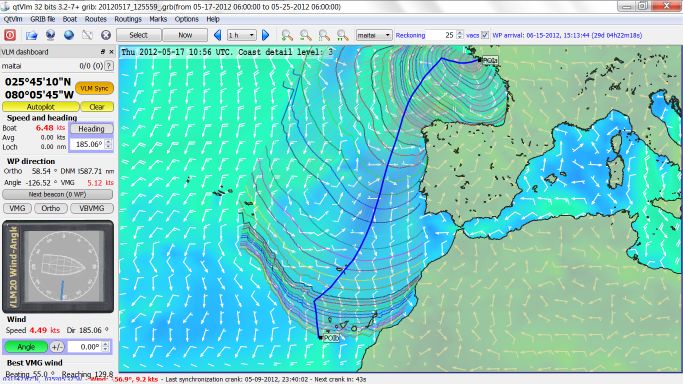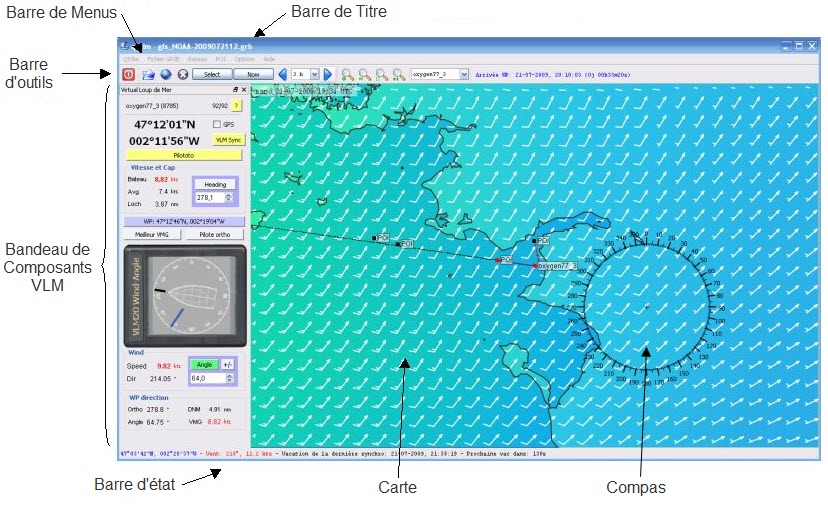QtVlm/en : Différence entre versions
| Ligne 126 : | Ligne 126 : | ||
* The route takes WPs in alphabetical order, so it will first go from you boat to POI_1 and then from POI_1 to POI_2. If the option "Detect Coast Collision" is activated, the route will change color if crossing coasts. | * The route takes WPs in alphabetical order, so it will first go from you boat to POI_1 and then from POI_1 to POI_2. If the option "Detect Coast Collision" is activated, the route will change color if crossing coasts. | ||
* You can then for instance move the last POI with <shift-click> and see the date of arrival (ETA) being recalculated. | * You can then for instance move the last POI with <shift-click> and see the date of arrival (ETA) being recalculated. | ||
| − | * To start, setup the boat in VBVMG mode (VBVMG button on the boat's panel [[qtVlm_componants]]) to the first WP (POI_1) (Right click on it and select "mark->WP VLM") | + | * To start, setup the boat in VBVMG mode (VBVMG button on the boat's panel [[qtVlm_componants|more help]]) to the first WP (POI_1) (Right click on it and select "mark->WP VLM") |
* This intermediary POI can be moved with <shift-click/drag> ([[Faire sa route |Plus d'aide]]). | * This intermediary POI can be moved with <shift-click/drag> ([[Faire sa route |Plus d'aide]]). | ||
* You can also automatically optimize the POI position on the route (right-click, menu "Optimize"). | * You can also automatically optimize the POI position on the route (right-click, menu "Optimize"). | ||
Version du 18 avril 2012 à 11:57
Sommaire
Project's goals
This project is located at Sourceforge
QtVlm is a graphical interface for managing and piloting virtual boats Virtual loup de mer. It can also be used for real boats, connected to a GPS.
QtVlm includes a routing module (isochrons method), and a route module allowing an easy waypoint manipulation and optimization.
Last news and annoncements here (in french) qtVlm forum
Installation
Windows Installation
- Download last full version including maps win_exe-3.2-3-full, unzip it where you want.
- Download last update win_exe-3.2-7_32bits.zip or depending on your hardware win_exe-3.2-7_64bits.zip, then unzip it in the same place, replacing all files.
- You can then execute qtVlm with all its functionnalities. By default the application starts in French, but you can setup the language to English in the options menu.
- A message will be displayed at application startup if a new version is available.
- previous qtVlm versions are here: qtVlm for Windows
Macintosh Installation
- Download the last full version including maps qtVlm_app-3.2.3-full, unzip it where you want.
- Download the last release qtvlm_app-3.2.7.zip, and unzip it in the same place, replacing all existing files.
- You can then execute qtVlm with all its functionnalities. By default the application starts in French, but you can setup the language to English in the options menu.
- Previous qtVlm versions are here: qtVlm for Macintosh
Thanks to Farangfrog for this compilation.
Linux Installation
Debian / Ubuntu : qtVlm is not available anymore in a depot. You will have to compile it yourself (see later).
Autres linux :
- If you don't have it already you should donwload and install the latest version of QT: [1]. You must have at least QT 4.8.0.
- Download qtVlm sources [2]
- Copy this archive in your /home. Right click and extract it.
- Open a terminal or console or shell and move to trunk directory: cd trunk, then compile qtVlm by typing make. This can take several minutes.
- Download maps and polars from here (qtVlm SVN)
- Extract them and copy this in your trunk directory.
Some maps and polars are missing, you need to add them manually:
- Volvo 70 polar: [3] to be placed in /trunk/polar
- For maps, you need to download this archive : [4]. Open it, take all the files in newGsHHs directory (ctrl+a, ctrl+c), and paste them in trunk/map/Gshhs, replacing all existing files.
Your installation is complete and qtVlm should be operational.
zyGrib POIs
You can eventually import zyGrib POIs into qtVlm.
Main Functions
- qtVlm is a Grib Viewer (qtVlm is derived from zyGrib)
- The possibility to download and load grib files from VLM (5 days), zyGrib (1 to 8 days) or SailDocs (1 to 16 days). QtVlm accepts many other grib sources.
- The possibility to display meteo faxes
- You can configure VLM player account and boats, or defined a real boat connected or not to a GPS
- Send GPS trace to a port, for other applications (Google Earth, routing software, ...)
- Define routes (succession of waypoints) with many options (route from boat or from a fix point, starting time, navigation mode, coast collision, etc)
- Calculate where you will be after a given time in several mode (fix TWA, fix heading, etc)
- Move POIs and WPs (shift-click)
- create a routing and then convert it to a route.
- Display or not a Compass and the boat's polar on the map, with various options
- Display/Hide various object on the map
- Save 4 map positions/zooms via ctrl+F9/F12 et restore them via F9/12
- and a lot more....
In case you use qtVlm to manage VLM virtual races, you can:
- Visualize all your boats on the map
- Send orders to the selected boat
- Manage auto pilot Programmer le Pilototo VLM via QtVlm
- Define your VLM current WP with a simple click "Mon WP"
- QtVlm will import and display automatically gates and race's WPs from VLM
- Etc...
- In order to preserve VLM servers, the refresh of the boat's position is not automatic, you need to press <VLM sync> or <F5> to update your VLM's position.
Quick startup
- First install the program
- If you want to use qtVlm with VLM, you need to subscribe to VLM and to join a race on VLM site: http://www.virtual-loup-de-mer.org/
- Start QtVlm go to boat menu to define your account [[5]]
- In the toolbar select the boat you want to send order to (14) on qtVlm toolbar
- You then need to load a Grib file from the Grib menu. To start with something select VLM grib. After download the grib is displayed. In the toolbar you can click on the arrows (7) and (9) on qtVlm toolbar to change the date/time displayed.
- Create a route with menu Routes>Create a route (more help)
- Create 2 waypoints (POIs) by right-clicking somewhere on the map, call them POI_1 and POI_2 for instance. In the dialog assign them to the route you just created. (more help)
- By default intermediary POIs are not displayed. You can change this behavior in the route's options.
- The route takes WPs in alphabetical order, so it will first go from you boat to POI_1 and then from POI_1 to POI_2. If the option "Detect Coast Collision" is activated, the route will change color if crossing coasts.
- You can then for instance move the last POI with <shift-click> and see the date of arrival (ETA) being recalculated.
- To start, setup the boat in VBVMG mode (VBVMG button on the boat's panel more help) to the first WP (POI_1) (Right click on it and select "mark->WP VLM")
- This intermediary POI can be moved with <shift-click/drag> (Plus d'aide).
- You can also automatically optimize the POI position on the route (right-click, menu "Optimize").
- QtVlm also has a routing module, available in the menu "Routing->Create a routing" Le routage avec qtVlm
- For more details see: video tutorial
L'interface de QtVlm
Les composants graphiques majeurs de QtVlm sont visibles dans la capture ci-dessous :
- La barre de titre de QtVlm
- La barre de menu de QtVlm
- La barre d'outils de QtVlm
- Le bandeau de composant VLM
- La barre d'état
- La carte
- Le compas et la polaire QtVlm
Quelques tutoriels en images
- Importer un grib
- Zoomer sur la carte,Recentrer la carte
- Gestion des Way-point:WP,Créer un point géographique POI,Transformer un POI en WP-VLM,Transformer un POI en point-route,Supprimer un POI,Créer un waypoint et le valider sur VLM,Ajouter des waypoints sur une route
- Créer une route
- Faire sa route
- Programmer le Pilototo VLM via QtVlm
- Le routage avec qtVlm
- Traçer une estime grib de la route
- Visualiser les 60° Sud ou une porte de glace
- Régler QtVlm pour gérer un 'vrai' bateau
- Afficher un MétéoFax et le comparer avec un grib
- Router dans le passé (à postériori) avec des gribs anciens (archives)
- Tuto video pour qtVlm
Fichiers météo '*.grb'
Fichiers VLM à 4 jours
Récupérables directement à partir de la barre d'outils de QtVlm
Couvrent le monde entier
4 mises à jour / jour
Heures de référence : 00 h, 06 h, 12 h, 18 h TU
Fichiers disponibles environ 4h10 plus tard, soit à : 04h10, 10h10, 16h10, 22h10 TU (suivant disponibilite de NOAA)
Fichier 'interim' disponible 35' plus tot
Fichiers zyGrib-VLM à 7 jours
Récupérables directement à partir de la barre des menus de QtVlm (chemin: Fichier GRIB\Téléchargement)
Avant de télécharger le fichier météo '*.grb', il faut définir une zone de navigation à l'aide de la souris (faire glisser la souris, clic gauche enfoncé)
4 mises à jour / jour
Heures de référence : 00 h, 06 h, 12 h, 18 h TU
Fichiers disponibles environ 5h05 plus tard, soit à : 05h05, 11h05, 17h05, 23h05 TU
(actuellement, le 24/08/2010, disponibles environ 5h00 plus tard, soit à : 05h00, 11h00, 17h00 23h00 TU)
Pour savoir l'heure de référence du fichier téléchargé: depuis la barre des menus de QtVlm : Fichier GRIB\Informations sur le fichier
Fichiers Ugrib à 7 jours
Récupérables sur le site : grib.us
Pratique pour la sélection de zones de navigation et obtenir des fichiers partiels plus légers
Il faut donner son adresse e-mail pour s'inscrire (gratuit)
4 mises à jour / jour
Heures de référence : 00 h, 06 h, 12 h, 18 h TU
Fichiers disponibles environ 5h25mn plus tard, soit à : 05h25, 11h25, 17h25, 23h25 TU
Ces fichiers peuvent être légèrement différents de ceux de VLM
Fichiers Saildocs à 16 jours
Récupérables par courriel (gratuit). Attention votre logiciel de messagerie peut le considérer comme un spam et le traiter comme indésirable. Faites les réglages de votre logiciel en conséquence.
Modalités pour se faire envoyer les prévisions météo:
Envoyer sa demande à : query@saildocs.com, la réponse est rapide par messagerie
* Mettre ce que l'on veut en 'sujet' du message (le nom de la zone sélectionnée, par exemple) * Libeller le message de la façon suivante: send gfs:xxS,xxS,xxW,xxW|0.5,0.5|0,3..72|wind * Bien faire attention à la ponctuation + pas d'espace entre les données * xxS,xxS,xxW,xxW : la zone demandée (peut être xxN,xxS,xxW,xxE...) * Par exemple : gfs:41S,55S,140W,179W|0.5,0.5|0,3..72|wind (= 41°S limite Nord, 55°S limite Sud, 179°W limite Ouest, 140°W limite Est) * 0.5 : la grille = une info 'vent' par maille de 0.5° de côté (possible jusqu'à 180h, au-delà et jusqu'à 384h: mailles de 2.5° de côté) * 0,3..72 : les prévisions de 0 à 72 h avec une donnée toutes les 3 h (possible jusqu'à 180 h, au-delà et jusqu'à 384 h: toutes les 12 h) * Pour les fichiers au-delà de 180h, le libellé du message sera donc: send gfs:xxS,xxS,xxW,xxW|2.5,2.5|180,192..384|wind * Si vous récupérez un petit fichier (quelques ko), il est probable que cela soit dû à une zone demandée trop importante * Info complète (en anglais) sur : saildocs.com
- N.B.: Vous pouvez vous servir des chiffres de votre zone Ugrib ou zyGrib-VLM (sans décimale) pour votre demande de fichier Saildocs !
Autres sites où l'on peut avoir des infos météo
Voir: Wiki-VLM
FAQ
Vos questions concernant l'installation ou l'utilisation de QtVlm ont peut-être leur réponse dans les FAQ QtVlm
Bugs et features
Si vous trouvez un bug merci de le poster ici: bugs
Pour avoir de nouvelle fonctionnalités merci de poster vos demandes ici: features