Routeur/en : Différence entre versions
| Ligne 67 : | Ligne 67 : | ||
=== Introduction === | === Introduction === | ||
| − | When launching the application, | + | When launching the application, you must wait until maps are loaded, it takes more or less time depending on the race and level of detail (adding a splash and a progress window would probably be better). |
The application window looks like this: | The application window looks like this: | ||
[[Image:Ecran1.jpg]] | [[Image:Ecran1.jpg]] | ||
| − | + | It has 3 tabs: | |
| − | *Position / Speed: Provides | + | *Position / Speed: Provides position , speed and angle and wind speed information, since the last communication with the server |
*2DViewer: The view of the image: | *2DViewer: The view of the image: | ||
| − | **Compass | + | **Compass with boat heading, wind direction and wind strength |
**Info Zone mouse position | **Info Zone mouse position | ||
**Current position of the mouse on the map | **Current position of the mouse on the map | ||
| − | **Distance | + | **Distance to next WP |
**List of recent changes in classification | **List of recent changes in classification | ||
**Area Best Route | **Area Best Route | ||
| − | **Quick View of the best route | + | **Quick View of the best calculated route (once a routing cycle is over) |
**Area Route to Mouse | **Area Route to Mouse | ||
| − | **Displaying the best | + | **Displaying the best path to mouse position |
**Current ranking and time of vacation | **Current ranking and time of vacation | ||
**Area Information Engine router | **Area Information Engine router | ||
**Tells every vacation the direction and strength of wind | **Tells every vacation the direction and strength of wind | ||
| − | **Indicates | + | **Indicates routing progress |
**Map | **Map | ||
***Move map with click-drag the mouse | ***Move map with click-drag the mouse | ||
| − | ***Zoom in / out with the wheel | + | ***Zoom in / out with the wheel |
**Autorouter | **Autorouter | ||
| − | ***Matrix top: | + | ***Matrix top: current best path in current computation cycle |
| − | ***Grid Bottom: best road | + | ***Grid Bottom: best road from previous complete computation cycle |
== Controls == | == Controls == | ||
Version du 18 mars 2010 à 11:27
Sommaire
Routing
| Language: |
[[::Routeur/en|Français]] |
Installation
Installation is done simply by running the setup to download from Virtual-Winds.com: Router
The Setup will install the following files and folders: Router: File Basic application
- GRIB2: Folder for recovery and processing of weather data
- Gshhs: File Storage files coastlines of islands and continents
- Router file storage application
Configuration
1st Launch
At first launch, the program will copy the file routeur.ini to % APPDATA% \ sbs \ router folder, and open it for your boat login information and the race info. Once these changes are complete (see next § configuration file content description) upon restart the router prompt you for you boat's VLM password and connect to the website to retrieve your boat information.
Configuration File
The application configuration GUI. It is therefore necessary to update Routeur.ini configuration file manually.
The parameters are:
[INFO] Nick =''Put here your username vlm'' NumBoat =''Put here the number of boat vlm'' StartLat =''Put here the latitude of the race'' StartLon =''Put here the longitude of departure'' ; Map Level C crude L low ; I intermediate H high F Full Maplevel = l''Put the appropriate level depending on the files you'' ; ; Grid Grain (How far the routing points are from each other) ; ; GridGrain = 0.01''Detail Level''routing [Route] WP1 19,000 -80,750 19,250 -81,750 Rank WP1 WP2 22,000 -82,000 22,333 -83,000 Rank WP2 WP3 22,058 -83,950 22,041 -83,950 Finish Cortes [RaceZoneOffset] south = 0 north = 0 west = 0 south = 0
You should copy/paste the WP table from the race IC webpage. Then delete the WP0 and put its coordinates in StartLat and StartLon fields.
The GridGrain parameter defines the routing grid step size when computing the route. The lower the number, the more accurate the routing, but it will takes more time. I advise you not to fall below .001, unless you have a lot of time and a PC with a lot of RAM.
For weekend and permanent short races use maplevel f and gridgrain 0.005. For big races, like around the world or Route tea maplevel l gridgrain 0.1 and you will avoid errors like "out of memory".
The [RaceZoneOffset] expands the map area calculated from the WP and your boat current position. For each direction, indicate how many degrees must enlarge the area of the map.
Using the Routeur
Introduction
When launching the application, you must wait until maps are loaded, it takes more or less time depending on the race and level of detail (adding a splash and a progress window would probably be better).
The application window looks like this:
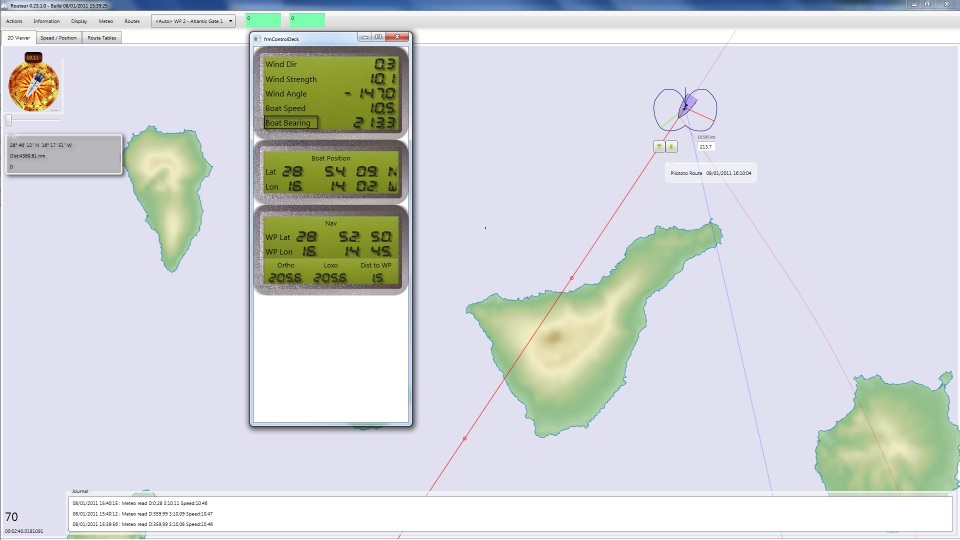
It has 3 tabs:
- Position / Speed: Provides position , speed and angle and wind speed information, since the last communication with the server
- 2DViewer: The view of the image:
- Compass with boat heading, wind direction and wind strength
- Info Zone mouse position
- Current position of the mouse on the map
- Distance to next WP
- List of recent changes in classification
- Area Best Route
- Quick View of the best calculated route (once a routing cycle is over)
- Area Route to Mouse
- Displaying the best path to mouse position
- Current ranking and time of vacation
- Area Information Engine router
- Tells every vacation the direction and strength of wind
- Indicates routing progress
- Map
- Move map with click-drag the mouse
- Zoom in / out with the wheel
- Autorouter
- Matrix top: current best path in current computation cycle
- Grid Bottom: best road from previous complete computation cycle
Controls
At the top of the window are the following controls:

- Nick Name boat followed, for which it performs routing
- Draw Boat Map: Shows the map position of other boats in the race from the top ranking VLM
- gridroute: Start route calculation
- Combo of WP: List of WP in the file routeur.ini, select WP routing before starting the calculation
- ShowStats: Statistics of current calculation (useful for debug)
- redraw: force the re-design
- ignoreobstacle: calculates the road without taking into account the islands and continents (necessarily much faster;)
- Considers look: Enter a speed in the first zone, and duration in minutes, and then click on redraw to see receive the same route to steady pace since #the current position of the boat
- Hide Boat & Wind arrow: To show or hide the arrow of wind and the vessel's heading to a point routing calculated
Routing Example
For example on the tea route, here's an example of what gives the router:
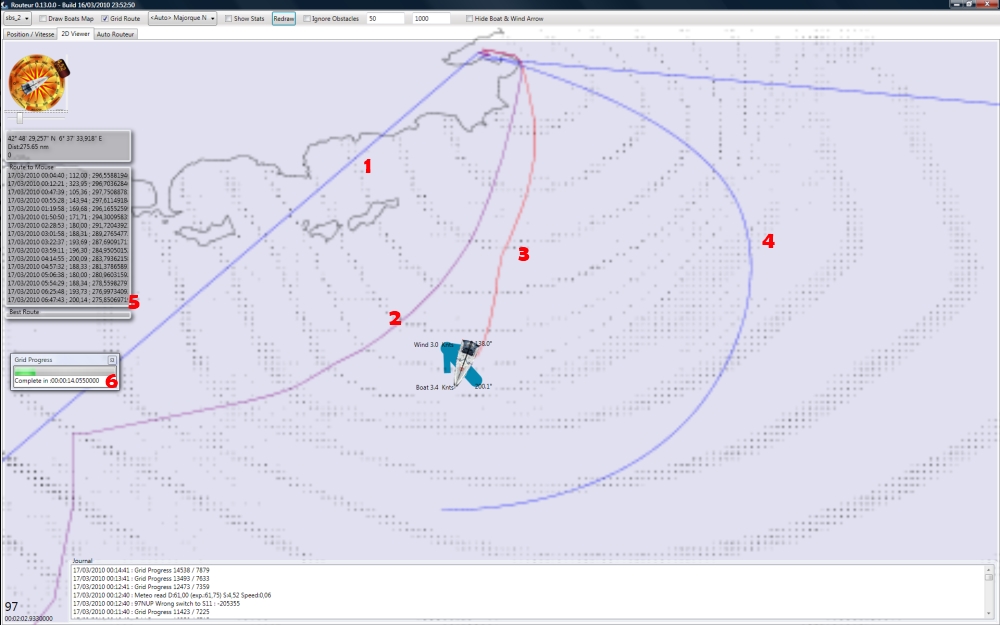
We do not see the mouse, but at the end of the red path So we see:
- the road that passes by WP
- the best temporary road in the current calculation
- the best route from the starting point of routing to the point where the mouse is.
- the road following the pace required (here 50 degrees for 1000 minutes)
- summary of the road under the mouse and the best way (if it was calculated)
- Progress Indicator calculating routing
The tables indicate the points of the road course in the form: Until such time; take this course, which will lead to such a distance from the goal
Routing Result table
Once routing is complete, you can see the routing autorouter page:
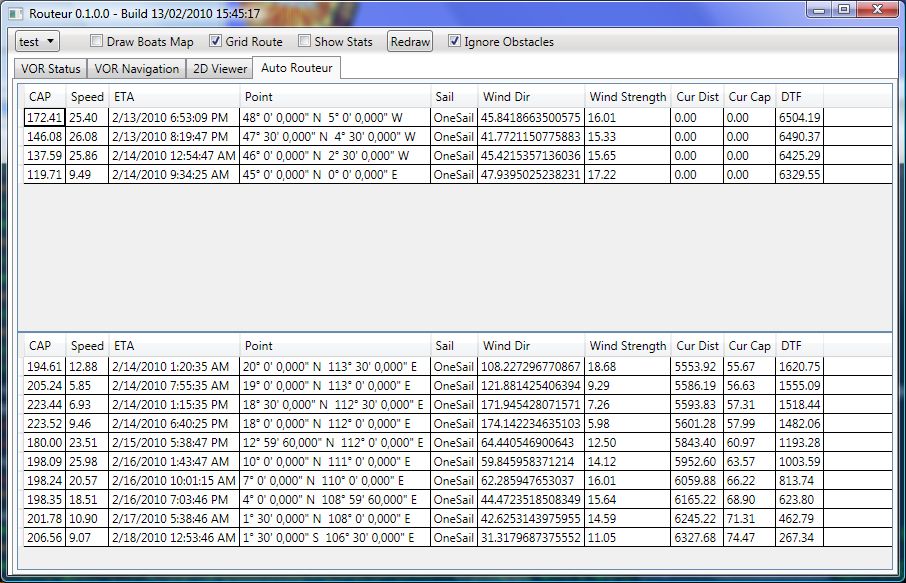
The table below shows the steps with each:
- Charting the Course
- The speed (at the end of the segment)
- The arrival time at the end of this segment
- The point of the segment
- Sail (VLM but we use so that we can forget this column)
- The strength and direction of wind at the end of the segment
- The distance to the end point of the segment (updated each vac)
- The true heading to reach the end point of the segment (updated each vac)
- The distance from the end point of segment arrival
The generated files
When run, the router generates files that you can delete it if you feel uncomfortable. These files are:
- Track_ race number. Dat: the trace of the boat.
- BestRoutex.csv: The best route is calculated saved in this file
- TempRoutex.csv: temporary road course
Files bestroute and temproute are there to help not having to wait too long if the program crashes at the wrong time. The last non-empty file contains information on the screen shortly before the crash.
It is not necessary to delete these files before starting a calculation.
These files are stored in the% APPDATA% \ sbs \ Router. (you can type it in windows explorer and it works)