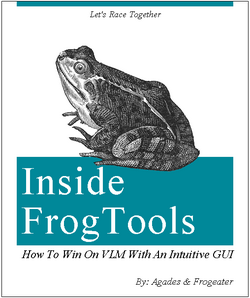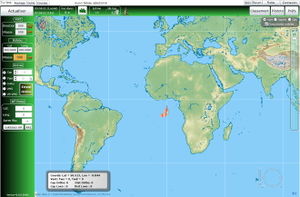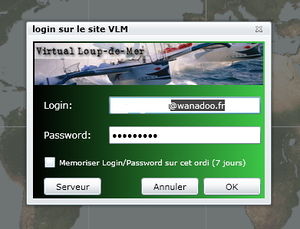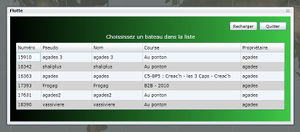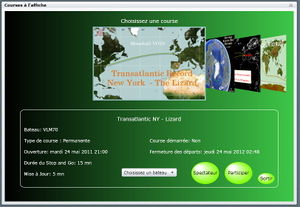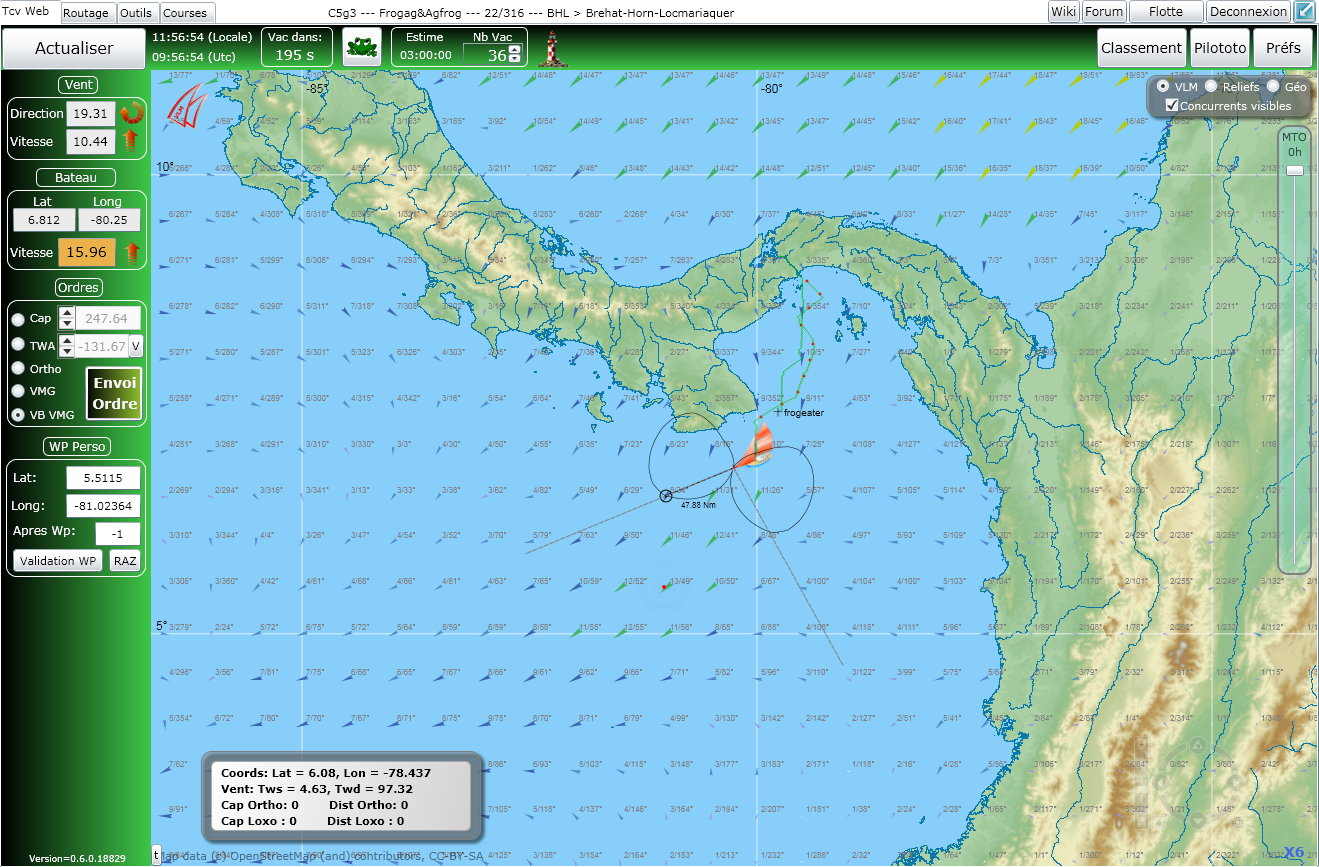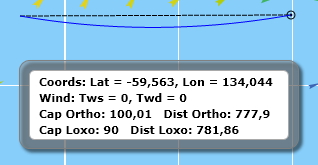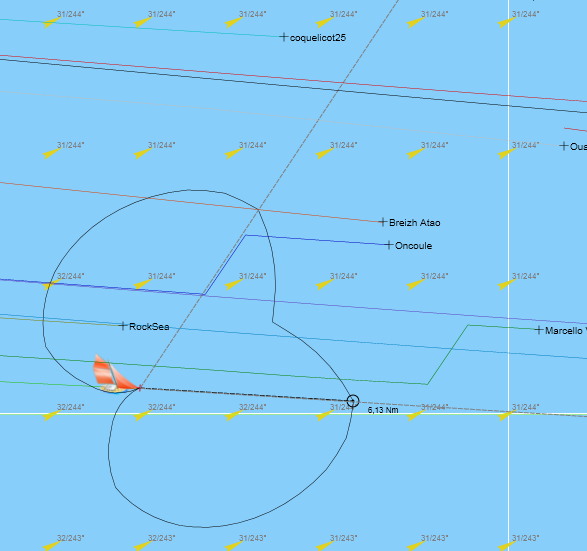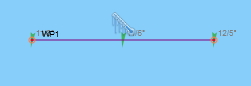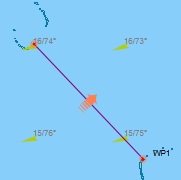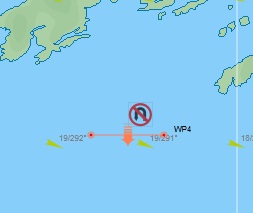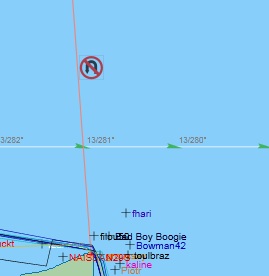FrogTools/en
Introduction
Frogtools is a virtual sailing toolkit to be used on the Virtual Loup de Mer website. This software's concept stemms on two ideas. It should first make your interacting with the VLM interface the most intuitive possible, it should also enable you to operate all elementary tasks in a very limited number of mouse moves, particularly when you're in a hurry. What would be my position in two hours from now? What is the wind's rotation? Can I safely go on errands while my boat is sailing through reefs?
Using Frogtools implies your previous knowledge of VLM's rules and practices. For more information on those, refer to the orignal VLM Wiki.
You should previously be a VLM member and already have created a boat on VLM.
Installation
Warning: Frogtools is fully operational on PCs (Windows 7, Vista and XP) with Internet Explorer 8 or Firefox 4 and on Mac (OS X, 10.6 and 10.7) with Safari.
Upon your first entering Frogtools on a PC, the system might request you to automatically download an updated version of Silverlight. On a Mac, you need to previously download Silverlight.
Silverlight is the operating language in Frogtools. It is a kind of 'Flash' equivalent with a much more powerful engine. It implies that a number of functions and computing operations will occur on your machine rather than on the VLM mainframe.
For more information:
- Standard Installation: http://www.silverlight.net/
- Mac Installation: http://www.microsoft.com/getsilverlight/get-started/install/default.aspx
- Linux Installation: Moonlight (Presently not operational)
How to access Frogtools: http://silverlight.virtual-loup-de-mer.org/frogtools.html
Home page
When entering the Frogtools homepage, you need only login on your VLM account. The 'Connexion' button is at the upper right hand on the page.
Connexion
A window opens up for you to enter your VLM ID (an email address) and your VLM password. These two can be memorized on your browser for a rolling seven days by ticking the appropriate checkbox. Click OK to start.
Fleet (Flotte)
A new window opens up which lists your VLM boats, together with a Frogtools bonus: last line is for a spectator boat which would allow you looking at a race even without entering it or following up your opponents when you have already arrived and are enjoying your beer.
If a boat is not enrolled in a race, it is not clickable. It would appear as "Mooring" (Au ponton) in the "Race" (Course) column. You'd first have to choose a race, by clicking the "On-going races" (Les courses à l'affiche) button.
A new window opens up displaying all on-going and scheduled races. Click on the race boards to scan them. All rellevant information would show underneath race maps. You can then opt for two different modes. "Onlooker" (Spectateur) if you'd only want to follow-up the on-going race. Should the race already be closed, this would be the only possibility. Or "Join" (Participer), should you want to participate. A list would then display all your presently "Mooring" boats, for you to choose the one to enter the race.
If one of your boats is entered in a race, it shows in the "Race" (Course) column. You can click its line to select the race.
This would open up the Frogtools main page for the just selected boat/race.
Main Page
All tools necessary for sailing your boat are displayed on the Frogtools main page. Let's review them.
MAP
The default map is the " VLM Map " (Carte VLM). It is the most sailproof map, to be used for visual navigation along the coasts. When at large, you could choose the "Reliefs" or the "Géo" maps, which display more information about the sailed through areas. There are specific checkboxes in the upper right corner frame for you to choose them. More fun displays are planned in the future.
In the same frame a toggle button shows for you to get rid of your opponents' pixels (which prooves handy when sailing near to coasts in order not to be overcrowded by their traces). Untick the "Showing opponents" (Concurrents visibles) checkbox for this matter.
Wind arrows have similar caracteristics as those on VLM (color depending on force).
A zoom situated at bottom right corner activates by rollover. You can also double-click at any location in the map to zoom in (beware not to click to fast, for this would place a way-point on the map at the click's location... we'll review this later on). You could also use your mouse wheel for zooming in or out (speed to be tuned in your computer's preference panel).
Near to the zoom is an arrowed circle to move the map. You can also move the map by gliding it with a left button down mouse move.
On the bottom right of the circle, a number shows the zoom position. The circle allows you to rotate the map on its axis (click on the circle, keep button down, rotate). To get back to North orientation, click the small "Reset North" bottom left arrow.
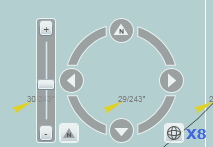
The meteo toolbar is on the right. It displays wind data as available on VLM. You can scan it in three different ways: gliding the cursor by the hour (use the up and down arrows on your keyboard); gliding the cursor in an accelerated move up to 116h (maximum available on VLM); clicking the toolbar, which shows every three hours. Note that the cursor will stop at 8h during the meteo transition (when only provisional data is available for about 40').
A last display on the map is the "the Frame" (you can move it with the mouse) which displays the mouse cursor's (not the boat's) coordinates on the map as well as wind direction and force at that location. 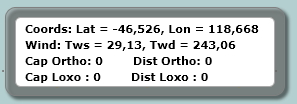
Way-points and traces: you can double-click (left for PCs) on any point on the map in order to set a way-point. Its coordinates automatically show in the "WP Perso" display (see further on). Should you want to keep this WP as an aim for your boat, don't forget to check the "Validation WP" checkbox in the vertical toolbar at left. The active WP is shown as a double circled flashing red point whereas an inactive WP shows as a single circled static black point. 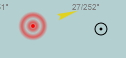
Showing orthodromic and loxodromic traces from and to any point on the map: right click and gliding the mouse for PCs; ctrl-click and gliding the mouse for Macs. Ortho and loxo bearings would show in "the Frame" together with rellevant nautical mileage. Beware that these indications will stay in "the Frame" if you don't erase them before changing boats. The traces are magnetized on your boat's location cross within 10 pixels of it: should you click within this range, the trace would automatically start from the boat's cross.
New in the 0.6.5 version: at the end of the trace are displayed indications of bearing, wind direction and wind speed, which should permit spying on your valued opponents (hardly fair play, Frog!).
Your boat: its icon proudly stands above the ridiculous crowd of your valued opponents' and altogether friends' pixels. The cross displaying its exact location is positioned at its bowsprit end.
Several sets of data start from that cross:
- The boat's wind polar is drawn (solid line) and smothed to the degree.
- Two dotted grey lines show the best upwind and downwind bearings.
- The black dotted line is the esteem, which ends with a small black circle and an indication of mileage nearby. This esteem can vary on demand (in the upper horizontal green toolbar).
- Red dots on your trace are separated by 12 vacations, generally an hour for races with 5mn vacations, but possibly 12' for races with 1mn vacations, obviously.
You can make a selection of your preferred opponents' pixels to show on your map, by checking their lines in the ranking list (see "Ranking" (Classement) in the upper right corner). They'd show by their names rather than by their numbers.
Gates. You probably noticed that some (vicious?) race artists make a point of locating mandatory gates which constraint you sailing on improbable routes rather than the direct obvious way. These gates show on the race map, complete with their exotic specificities.
So-called "regular" gates can be crossed in any direction, including a touch and go (T&G) :
- next gate to cross in a violet color line
- further incoming gates in an orange color line
- already crossed gates don't diseppear (as on the VLM interface) but show in a light green color line
- ice gate : the boat has to show up at least once on the North (or South) side of this gate
When a gate should be crossed in a mandatory direction, this shows by an arrow:
- mandatory direction gate with possible touch and go
- mandatory direction gate without u-turn
Finally, some gates don't have a mandatory crossing direction but do not allow touch and goes